Blending modes in Photoshop Part 1
Hello everyone. In this tutorial we will explain different blending modes in Adobe Photoshop. Blending modes are used to blend two or more images seamlessly by adjusting its fill or opacity. There are 27 blending modes in 7 categories .This is the first part of the tutorial. In this part we will cover 2 categories of blending modes and then explain some math involved in their interrelationship with each other.
The two categories which we will cover in this tutorial is Normal and Darken.
1) Normal
- Normal
- Dissolve
2) Darken
- Darken
- Multiply
- Color Burn
- Linear Burn
- Darker Color
1) Normal
Normal Blending mode
This is a default mode on every new layer. We don’t get any effect since every image is fully opaque. No math is applies. Shortcut is Shift + Alt + N.
2)Dissolve
The Dissolve blend mode on acts on transparent and partially transparent pixels to make it the result color. The result color is a random replacement of the pixels with the base color or the blend color, depending on the opacity at any pixel location. Dissolve only effects images with semi-transparent pixels. It will not affect the pictures that are completely opaque. Shortcut is Shift + Alt + I
Darken Blending modes
This blending modes gives the effect of darkening the image.
1) Darken
darken blending mode
In this blending mode the pixels lighter than the blend color are replaced, and pixels darker than the blend remains unchanged. RGB channels of base layer is compared with the RGB channel of blend layer. Result is the lowest value between them. Shortcut is Shift + Alt +K
2) Multiply
multiply blending mode
It multiplies the RGB value of Base color to the RGB value Blend color. Multiplying any color with black will produce black and multiplying any color with white will produce white.
Math :- (A*B) where A is active layer and B is background layer.
Keyboard Shortcut for Multiply is Shift + Alt + M.
3) Color Burn
color burn blending mode
It darkens the base color to reflect the blend color by increasing the contrast. Blending with white does not produce any color change. It is darker than multiply with saturated midtones.
Math: 1−(1−B)÷A ,where A is active layer and B is background layer. Keyboard Shortcut for Color Burn is Shift + Alt + B.
4) Linear Burn
linear burn blending mode
It darkens the base color to reflect the blend color by decreasing the brightness. Blending with white does not produce any color change.
Math – A + B – 1 ,where A is active layer and B is background layer. Keyboard Shortcut for Linear Burn is Shift + Alt + A.
5) Darker Color
darker color mode
Similar to the Darken blend mode, but darkens on the composite channel, instead of separate RGB color channels.
Here we end our first of the three parts tutorial on blending modes. In our next part we will explain Lighten and Contrast blending mode categories.



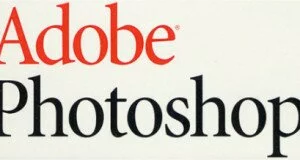
One comment
Pingback: Blending modes in Photoshop Part 2 - Animation TutorialAnimation Tutorial