V-ray renderer settings for 3ds Max
In this article we will discuss the basic setting of v-ray renderer which will speed up your renders and still give you a quality output. V-ray renderer settings discussed here will work well with still images in most of the situation.
Advantage of these settings
- Little parameters for controlling render speed and quality
- Works in almost all scenes
- Produce quality outputs
V-ray renderer settings
V-ray render settings – Click on Image to enlarge
1. Set V-Ray as the current rendering engine (with the default V-Ray settings).
2. In the Image sampler rollout, set the image sampler Type to Adaptive DMC. Set the Max. subdivs to 100 and Min. subdivs to 1. Adaptive DMC sampler will take a variable number of samples per pixel depending on the difference in the intensity of the pixels.
4. In the Indirect illumination rollout, Turn GI on, set the Primary GI engine to Brute force. Do not change theSubdivs. Set the Secondary GI engine to Light cache. Light Cache approximates the Global illumination in the scene.
5. In the Light cache rollout, set the light cache Interpolation samples to 5.
6. In the Color mapping rollout, make sure that the Clamp output and Sub-pixel mapping options are off. Color mapping is used to apply color transformation on final images.
7. In the DMC sampler rollout, set the Adaptive amount parameter to 1.0. Typically you will also need to adjust the Noise threshold as the default may produce too much noise. A good value is, for example, 0.005.
8. You can also control the noise directly from the Image sampler rollout, if you uncheck the Use DMC sample thresh. parameter, and adjust the Clr. thresh instead (e.g. to 0.005).
9) In v-ray color mapping layout select type to Linear Multiply. Set Gamma to 2.2
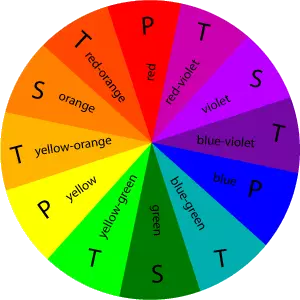
Submit a Comment